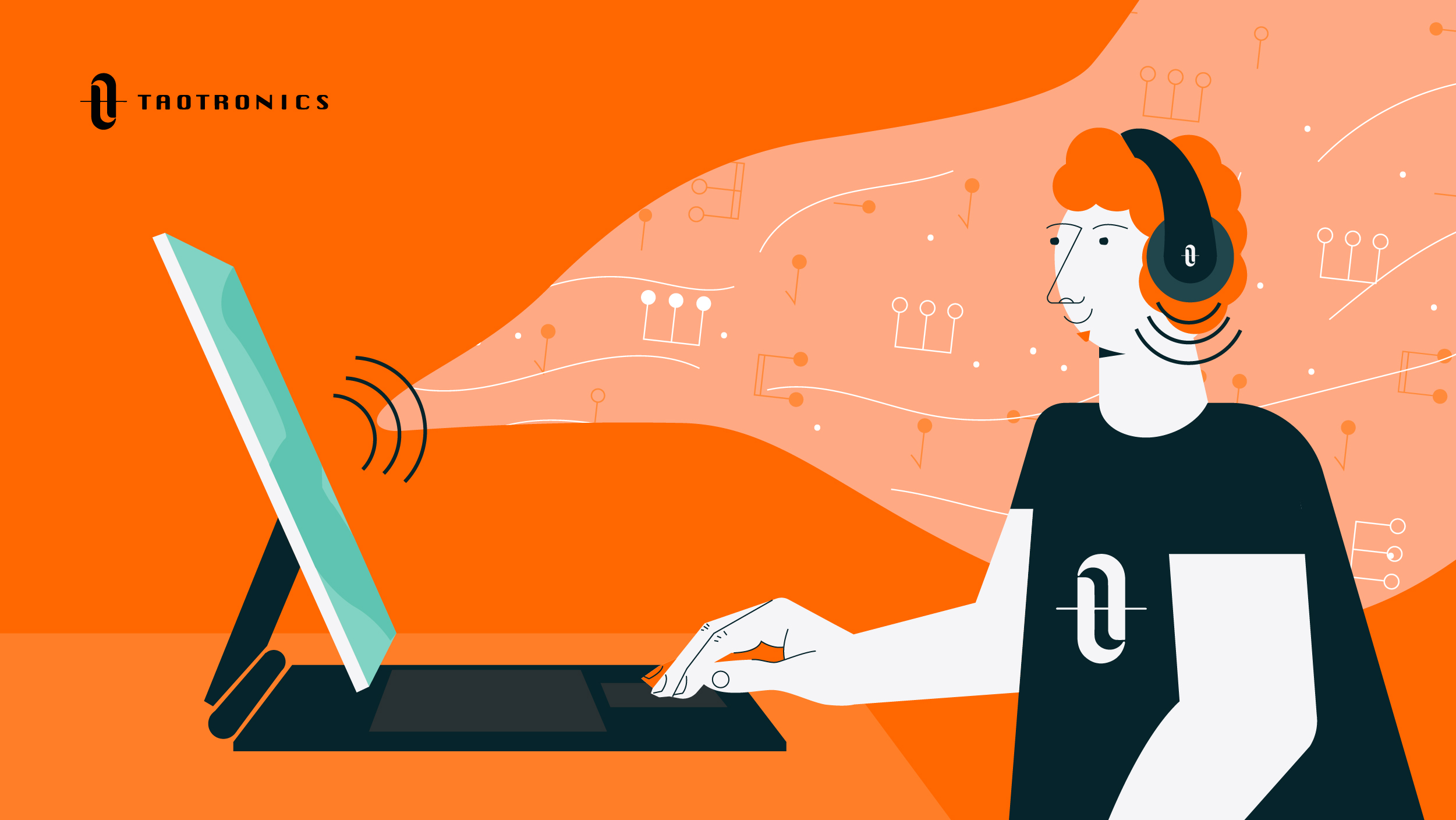
We have received quite a few questions recently about how to connect wireless headphones to an iPad Pro (2020), as the iPad’s Bluetooth is not working or discovering devices. This article explores ways to remedy this and looks at TaoTronic headphone’s compatibility with iOS devices.
The all new and improved Apple iPad has arrived, available for pre-order from March 18th. Now is the perfect time to order a new gadget, with plenty of time indoors to deliberate if the purchase is worth it and the need for visual connections to your friends and family.
In our last blog, we looked at how to improve Zoom audio to help yourself stay connected properly (mostly to conference calls!) However, this is not helpful if your iPad is not finding Bluetooth devices. It can be incredibly frustrating when this basic element goes wrong.
We’ve got all the information needed to help out anyone trying to connect their TaoTronics headphones to their iPad. Leave a comment when you are all set up to let us know how simple you found it—and tell us if you’re using your headphones to listen to conference calls, family chats, or even a virtual quiz!
New iPad Pro 2020: What Has Happened to the Bluetooth Feature?
The new iPad Pro is marketed by Apple as a replacement to your computer or laptop. It boasts high-tech credentials to back this up, and even includes a USB-C port and 5 microphones in case you want to blast your music.
Other specifications include:
- Screen Size: 12.9-inch 2732 x 2048, or 11-inch 2388 x 1668
- Display: Edge-to-edge, without Home button
- Processor: A12Z Bionic
- Cameras: 12MP Wide and 10MP Ultra-Wide rear cameras
- Colors: Silver or Space Gray
But what about the most important tech for connecting your headphones: a Bluetooth connection?
Ditching Bluetooth?
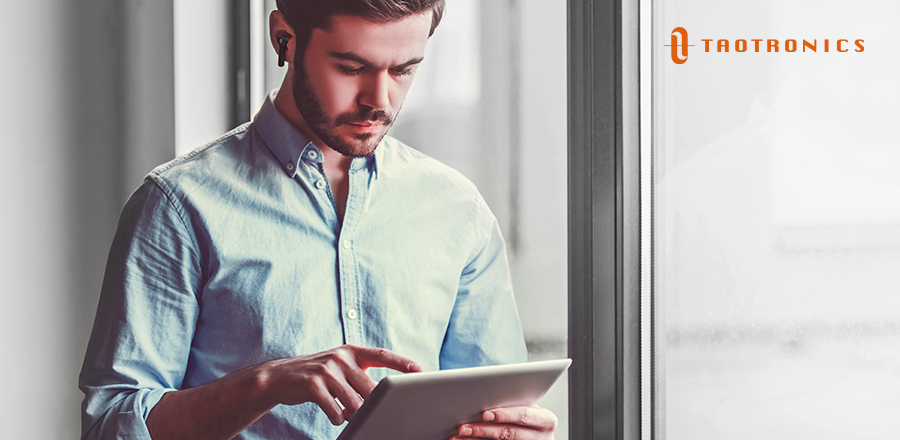
Bluetooth lovers can rejoice. Though there may be some difficulties with iPad Bluetooth not discovering devices, Apple has not got rid of the feature totally. In fact, the changes around Bluetooth revolve around Apple adding a third option for connecting your external magic keyboard, magic mouse, and so on, to your iPad.
Previously, there were two ways of connecting your devices to an iPad. These were via Bluetooth, or the main device’s “smart connection.” They are working to bring in a new connection into the mix. This will be called “remote capacitive interface.”
This complicated and battery draining means of connection would involve there being many connector points along the side of the iPad, which would connect to a keyboard. The keyboard would attach by sliding along the iPad’s edge. It is unlikely to come into play for a while.
Otherwise, the iPad Pro 2020 still has Bluetooth 5.0, the latest Bluetooth connection.
Step-by-Step: How to Pair Bluetooth Headphones with an iPad Pro
Not sure how to connect wireless headphones to an iPad? Our simple step-by-step guide will help.
- Pick up your iPad and go to Settings à General à Bluetooth.
- Tap to turn on your iPad’s Bluetooth.
- Place your Bluetooth headphones into “Pairing Mode.”
- When you see the headphones name appear in the available device’s list, tap it to pair and connect.
- Enter the passkey or code if necessary.
It really is that simple! If you get stuck at all, the detailed product manual included with each pair of TaoTronics headphones will explain how to pair with images. It is also translated into many languages, to make it easier to understand in your native tongue.
How Do You “Un-Pair” Bluetooth Headphones From an iPad Pro?
What if you want your device to be permanently separated from your iPad – in essence, for your iPad Bluetooth to be not working? Though this requires a bit more than just turning the Bluetooth off, it is still a very simple task.
All you need to do is head to the Bluetooth section of your settings again, via Settings à General à Bluetooth.
Then, tap “More Info” next to the name of the device you want to forget (e.g., to replace your old headphones with your new TaoTronics SoundSurge 60’s for better noise cancellation during a call).
Finally, tap “Forget this device.” Your iPad should no longer be automatically paired with your headphones.
Top 10 Ways to Fix iPad Bluetooth Not Working
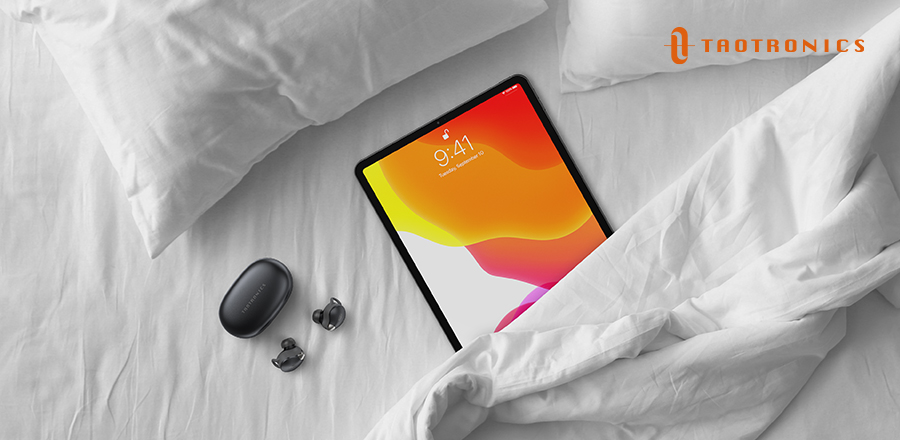
When it comes to what to do when your iPad Bluetooth is not working, there are a few tips and tricks that our team have picked up on over the years. If you are struggling with connecting your headphones, there are a few things you should check before contacting Apple or your headphone maker.
1) Check Your Bluetooth Is On
This might sound as simple as turning your computer on or off again, but sometimes the correct answer is the most obvious one. If your iPad Bluetooth is not discovering devices, it might just be that you have not switched it on. Follow the steps above to pair your headphones.
2) Check Your Headphones Are Charged
Again, this might seem kind of obvious. However, it is something that people forget surprisingly often. If you are using your True Wireless or Wireless headphones all day, the chances are they will have run out of battery. If you take them on and off, you might not have heard the beeps that alert you to the fact your headphones need to be charged.
Try giving them a boost—with the super quick charge available with TaoTronics headphones, this will only take five minutes—and try connecting again.
3) Check Airplane Mode
Another common mistake with pairing devices is that putting your iPad into Airplane Mode will often automatically turn off your Bluetooth connection. Whether you have put it in the mode to travel or to make sure your iPad charges faster, you will need to manually switch Bluetooth on again.
4) Check You Aren’t Connected to Other Headphones
Have you got a lot of devices connected to your iPad? Are you at home, in close proximity to these? You might have accidentally connected to another audio device; for example, your speakers instead of your headphones. This is a really easy mistake to make and something that is not always obvious at first glance. Check the name of the connected device carefully to make sure your headphones are paired.
5) Restart Your iPad
Remember how we mentioned turning your computer on and off again? And, how Apple are marketing the new iPad Pro as a replacement for your computer or laptop? Well, there’s only one thing for it: try turning your iPad Pro (and possibly your headphones) on and off again. This ages-old trick is often the best thing to do.
6) Update Your iPad to the Latest iOS
As with all things Apple, having the constant iOS updates is a blessing and a curse. Make sure that you are fully up to date with the latest iOS to ensure that you can connect properly. If this does not do anything, update your iPad and repeat all of the previous steps.
7) Forget Your Headphones and Reconnect
Sometimes, things just need to be connected afresh. If, for some reason, your iPad is simply refusing to connect to your headphones, then a simple trick to connect wireless headphones to an iPad is to forget the headphones from the Paired Devices menu before reconnecting them. You can follow the instructions on how to unpair and pair your Bluetooth headphones above.
8) Connect your headphones to a different device
If you think the fault lies with your headphones, or if you want to test your headphones to make sure that it is your iPad at fault, you should try connecting your headphones to another Apple device. It might even be that your headphones need updating to be able to connect with the latest iOS version. This happened when the new iPhone 11 came out – read more about that here.
9) Contact Apple Support
If you are sure after following the previous steps that your iPad Bluetooth is not working, the best thing to do is to get in touch with Apple customer support. They might be able to talk you through more technical systems to make it work, or be able to recall your iPad for repair.
10) Restore Your iPad to Factory Settings
The last resort – a factory setting reset. This is not ideal, as it will totally wipe your iPad. If you’re at this point, it means that there is probably a lot more wrong with your device than just your iPad Bluetooth not discovering devices. As long as you have properly and correctly backed up everything important on your iPad to somewhere safe, there is no harm in giving it a go.
You should follow Apple’s instructions on how to reset an iPad.
iPad Bluetooth not Discovering Devices – Or is it Your Headphones?
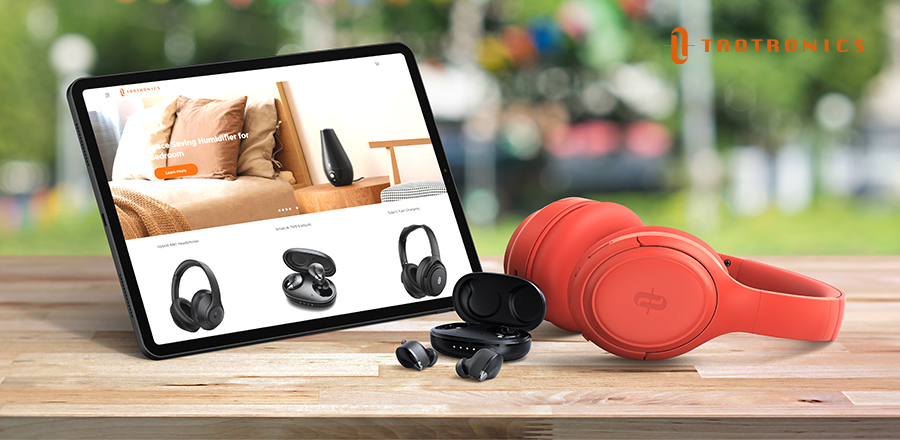
There are also a few methods for helping you to connect your headphones to your iPad if you think that there is nothing wrong with the device’s Bluetooth connection. It is possible that a simple error is making it more difficult to pair your devices.
1) Keep a Close Distance
Make sure that your Bluetooth headphones and your iPad are in close proximity. This doesn’t have to mean being sat on top of one another. It makes sense, however, that if you are sat next to your iPad to turn on the Bluetooth feature, you keep your headphones close by. If you can hold both devices, one in each hand, then they are a good distance apart for connectivity.
2) Off and On Again… Again!
Here we go again. You get the picture by now. Switch your headphones off and on again. That old magic trick.
3) Connect Your Headphones to A Power Source
Even if you have charged your headphones, they might just need an extra buzz. Connect them to a power source to “wake them up,” as it were. This will get them firing and ready to go, especially if they are a bit older and losing power more quickly than you realize.
4) Replacement Batteries
How long have you had your headphones? If they are more than a year old, it might be time to get the batteries replaced. Batteries naturally lose their ability to hold power as they age; it is the same with your phone, which used to last a whole day on a single charge and now only lasts a couple of hours.
Depending on the headphones that you have, replacing the batteries might be more trouble—and cost—than it is worth. In these cases, you should consider buying replacement headphones. This has greater benefits than just longer-lasting batteries. As we enter a 5G world, headphones (especially True Wireless headphones) are developing and improving at a fast rate. Buying new headphones means greater access to this new technology.
TaoTronics Headphones and iOS Compatibility
At TaoTronics, we are proud that all of our headphones are compatible with the latest iOS updates. We work hard to stay ahead of the game, future-proofing our headphones so you can purchase with total peace of mind. If you think that your headphones are not connecting to your Apple product, please contact our customer service team for tailored advice.
Conclusion
If you are having trouble figuring out how to connect wireless headphones to an iPad, or if your iPad Bluetooth is not working, there are a few different steps you can take. More than just turning your devices on and off again (though we do recommend this), after reading this article you will feel comfortable knowing you have tried everything you can before contacting Customer Support. In the future, you will know exactly what to do when your iPad Bluetooth is not finding devices. Want to get a new pair of headphones to match your new iPad? Check out the TaoTronics website today for our latest deals.

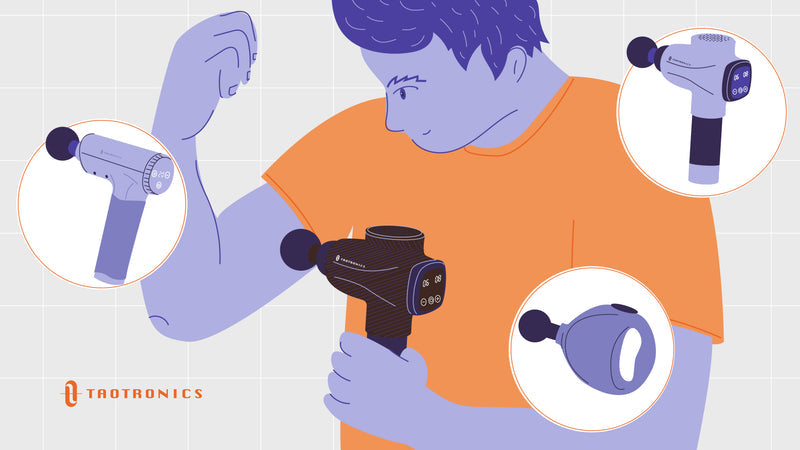







Leave a comment
This site is protected by hCaptcha and the hCaptcha Privacy Policy and Terms of Service apply.